top of page
Game Design Video Tutorials
These tutorials are perfect for supporting students at all levels, from beginners to advanced learners. Whether you're looking for a flipped learning experience, direct instruction, or extra guidance, our video tutorials have got you covered.
By providing step-by-step instructions, our video tutorials ensure that students can easily follow along with each activity. This helps build confidence and reduce frustration, ensuring students get the most out of each learning experience.
So why wait? Explore our Minecraft Education activities today and discover how our video tutorials can help support your student's learning journey.
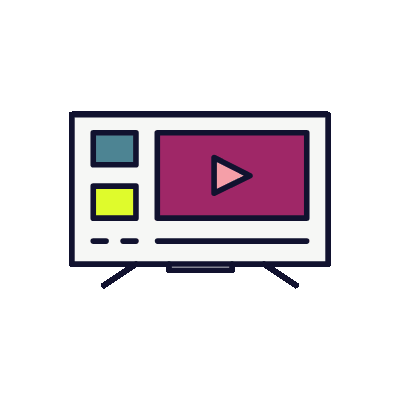
Minecraft Game Design
bottom of page





















